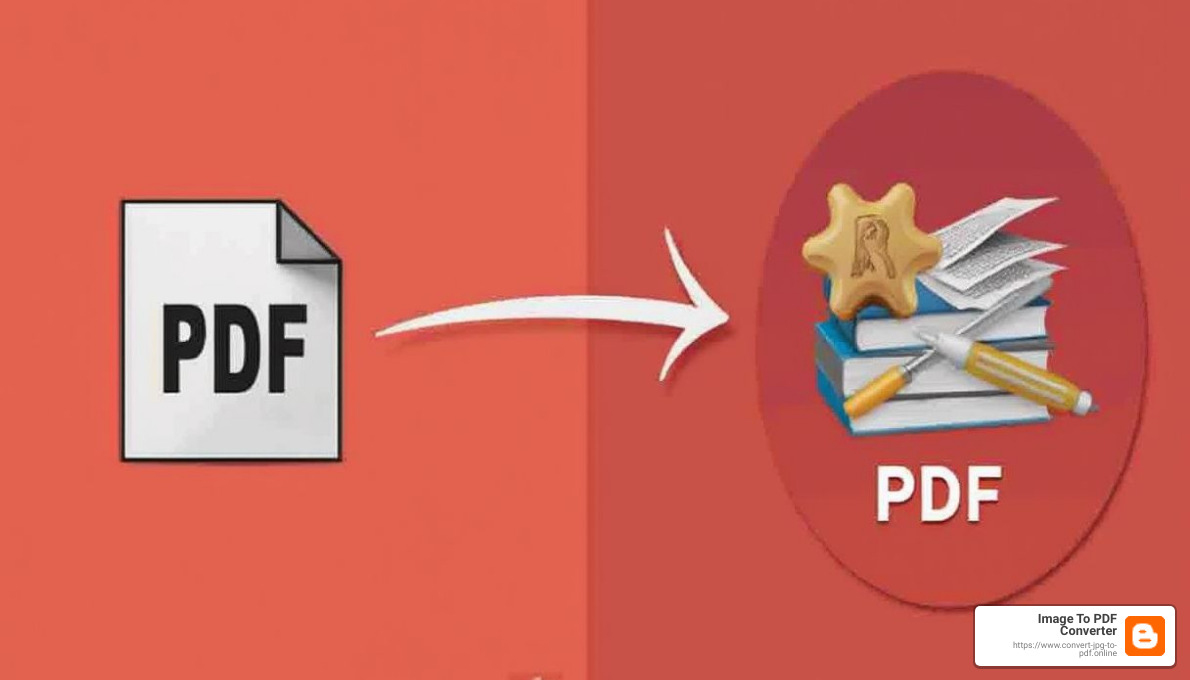
- Introduction
- Reduced File Size: Makes sharing and uploading faster and easier.
- Maintained Quality: Ensures text and images remain clear and readable.
- Increased Accessibility: Allows for easier access across devices and platforms.
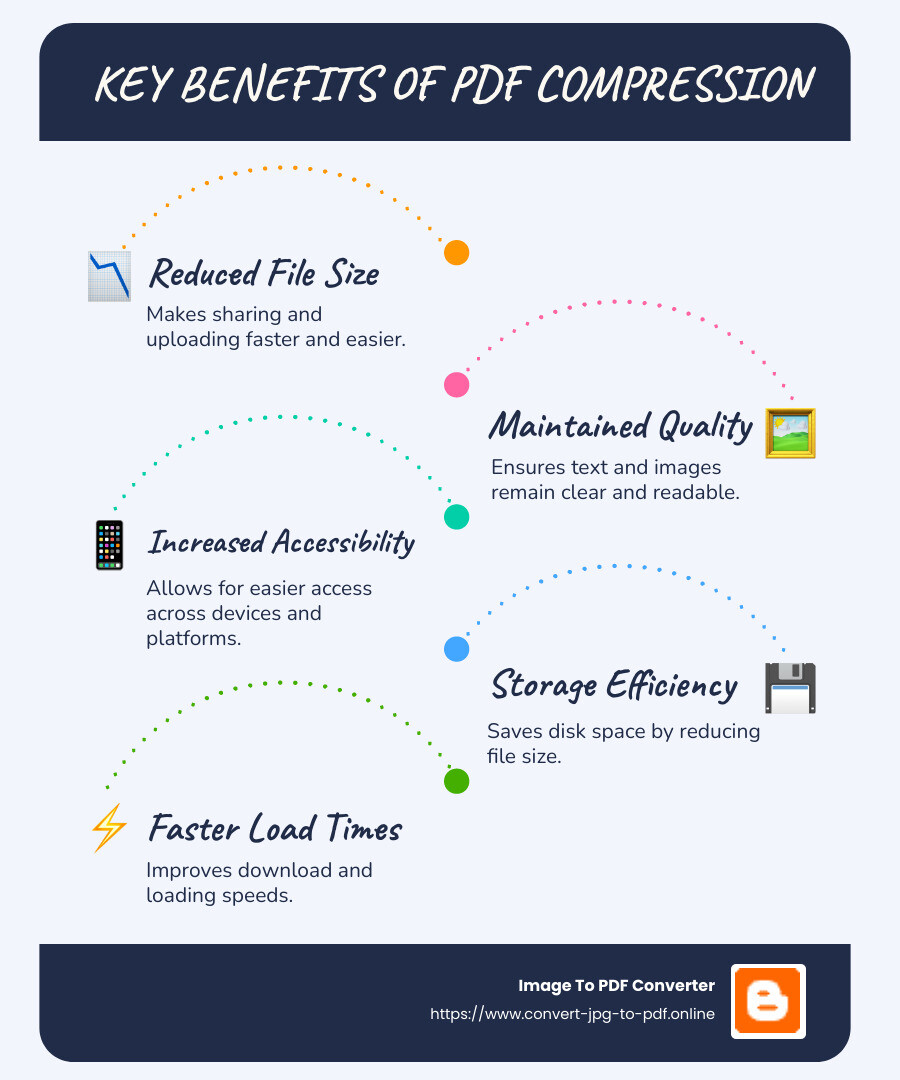
- Ease of Use: A user-friendly interface that doesn't require technical expertise.
- Security: Ensures your documents are handled securely without unauthorized access.
- Compatibility: Works seamlessly across different devices and operating systems
- Upload Your File: Start by uploading your PDF to our platform. We offer drag-and-drop functionality for convenience.
- Select Compression Level: Choose between basic and strong compression settings. Our tool also offers custom settings to fine-tune the process.
- Preview and Adjust: Before finalizing, preview the compressed file to ensure quality is maintained. Adjust settings if necessary.
- Download and Share: Once satisfied, download your compressed PDF and share it with ease.
Best Practices for PDF Compression
Always Keep Backups: Before compressing, save a backup of the original PDF file to prevent loss of important information or quality.
Test Different Methods: Different PDFs respond differently to compression methods. It may be worth trying several approaches to find the one that works best for your specific document.
Compare File Sizes: After compression, compare the original and compressed file sizes to see the effectiveness of your chosen method.
Review Quality: Open and review the compressed PDF to ensure it meets your quality standards, especially if the document is for professional use.
Manual Compression Techniques
Sometimes, you may need to compress a PDF manually. Here are some techniques to consider:
Reduce Image Resolution: High-resolution images contribute significantly to PDF size. If possible, reduce the resolution of images within the PDF before compiling it. Aim for a resolution between 150 to 300 DPI for good quality.
Optimize Images: Use image editing software to compress images (e.g., JPEG or PNG format) before inserting them into the PDF. Tools like Adobe Photoshop, GIMP, or online image compressors can help.
Remove Unnecessary Elements: Eliminate any unnecessary text, images, or graphics that do not contribute to the document’s purpose. This not only reduces file size but also enhances clarity.
Use Fonts Wisely: If the PDF includes fonts, try to embed only the characters used in the document rather than the entire font set. This can significantly reduce file size.
